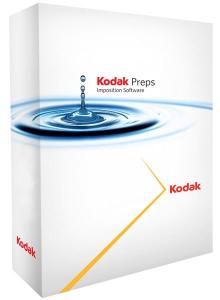
Kodak Preps 9.0.3 Build 122 (x64) Multilingual | 255.6 Mb
Kodak Preps Imposition Software - the leading solution for error-free impositions and one of the most widely used tools in the printing industry.
Primary Benefits
- Makes it fast and easy to create, save and manage step-and-repeat reducing turnaround time and costs so you can get to more jobs, faster
- Handles complex jobs for digital and conventional print with ease
- Produce similar or repetitive jobs easily, saving time and reducing cost with templates and libraries
- Efficiently and effectively manage any print project using specific interfaces for commercial and packaging
- Industry standard software well known by print operators minimizes training and maximizes productivity
Software Capabilities
- Flexible, easy-to-use templates make it easy to produce similar or repetitive jobs efficiently
- Template Search tool enables you find an existing Preps template quickly for re-use
- Define how a mark should be placed based on job or production needs with SmartMarks
- Define rules that utilize the SmartMarks automatically in a JDF or auto generated workflow with SmartMarks Editor
- Improved production reporting on colors, dimensions and equipment specified for the job
- Enhanced step-and-repeat for packaging applications and packaging specific interface
- AutoGang feature optimizes the placement of several jobs on a single press sheet
- Supports industry-standard PDF input and JDF output files
Save a layout with Independent Page as a Custom Fold Pattern
You can now save a Custom Fold Pattern with a section that includes independent pages. When adding these fold patterns to a Press Run, you will be prompted to set the independent page properties.
Preps can now define subsections (or ribbons) in Custom Fold Patterns. This means that you can use Preps to create a multi-web layout, save it as a custom fold pattern, and then generate a web press run with the custom fold pattern.
New Print menu and Preferences for Job Layout Report
You can now set output defaults for layout reports.
Remove marks through JDF import process
If you are working with Preps templates that have marks already defined on templates/signatures, you now have the ability to remove all existing marks through the JDF import process. You can then use SmartMarks based on marks rules to replace them.
New shortcut keys for inserting a new web and duplicating an existing web
You can now use shortcut keys to insert new webs and duplicate webs. See Menu shortcuts - Windows OS-based computers and Menu shortcuts
Disconnect Shingling/Bottling rules from Stock (Substrate) resource property
The Auto Shingling and Bottling rules are now defined in Resources > Shingling and Bottling Rules Editor, rather than being defined as a Stock (Substrate) resource property. This means that you no longer need to define multiple Stock (Substrate) resource properties for this purpose. In the new Shingling and Bottling Rules Editor, you will have all the same abilities defined in the Stock (Substrate) resource, plus additional fields to define a range of the Stock (Substrate) paper weight and caliper. An Auto Shingling and Bottling rule will be triggered when a Stock (Substrate) resource that fits the range is specified.
New Profile switch to allow users to enable AutoShingling
You have two ways to apply the Auto Shingling and Bottling rules: manually (in a Job Layout Details dialog box) or automatically.
To apply the rule automatically, in your Preps profile, set -AUTOSHINGLING and -AUTOBOTTLING to YES. When new jobs are created, the Auto Shingling and Auto Bottling will be automatically set in the Job Layout Details dialog box. The default is NO, so that you can control the use of Auto Shingling at a job level, as needed.
New mark capability to allow for marks only on the Preps Job Layout Report
You can now edit a SmartMark setting for placing marks on press runs that allows you to restrict the mark to printing only on the Job layout report. The mark will not print on the production layout.
New collation marks for Mixed Binding styles
When your production includes signatures made up from different binding styles-for example, you have two perfect bound signatures that are made up from three saddle stitched signatures each-you can now use Mixed Binding collation marks. In the example, the perfect bound signatures are the top level and each will get a signature number for the collation mark. The saddle stitched signatures get the same signature number as the parent and a tic line below indicating its number within the parent signature.
System Requirements:
Supported operating systems:
- Microsoft Windows 10 Pro
- Windows 2016
- Windows 2019
Memory:
4 GB of RAM (available minimum)
Hard disk space:
4 GB of available space
Screen resolution:
1280 x 960 (minimum)
Home Page-
https://www.kodak.com/Buy Premium From My Links To Get Resumable Support,Max Speed & Support Me
https://hot4share.com/8hz27end0ybm/uosxe.Kodak.Preps.9.0.3.Build.122.x64.Multilingual.rar.html

https://rapidgator.net/file/e8df5a834ed55529d1f5ffc64b600fa6/uosxe.Kodak.Preps.9.0.3.Build.122.x64.Multilingual.rar.html

https://uploadgig.com/file/download/241747eFc276047b/uosxe.Kodak.Preps.9.0.3.Build.122.x64.Multilingual.rar

https://nitro.download/view/DD893D4CAD2B23E/uosxe.Kodak.Preps.9.0.3.Build.122.x64.Multilingual.rar
