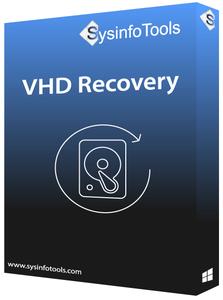
SysInfoTools VHD Recovery 4.0 | 1.7 Mb
The SysInfo VHD Recovery Tool is developed with advanced recovery algorithms to smartly repair corrupt VHD files. It also recovers FAT, FAT16, FAT32, FAT64, NTFS, HFS+ and EXTX file systems. The Hyper-V recovery tool's GUI is designed for both technical and non-technical users, so anyone can use it with ease. The VHD file recovery tool is embedded with two different modes for scanning and three different modes for recovery. Users can pick any mode as per their needs to repair virtual disks.
Data loss threats can occur any time on large scale or low scale organizations. Users faced many data loss cases in the past years which affects lots of organizations. Due to which, users want to recover VHD files with 100% accuracy. So, SysInfo now launched a VHD Recovery Tool to repair VHD files with full efficiency. The tool mainly focuses on recovery of highly corrupted VHD files without making any chances in other content of the file. Also, it recovers inaccessible VHD files with full structure in their original state. This VHD Recovery Tool supports Windows Vista and other OS backup VHD files and also supports MBR and GPT formats of hard disk. It also supports many different file systems like FAT, FAT16, FAT32, FAT64, NTFS, HFS+ and EXTX. Users can use it to repair their corrupted VHD files and check the preview of recovered data in its demo version. Both demo and licensed version is available by SysInfo.
Prominent Features of SysInfo VHD Recovery Software:
Swift & Complete VHD File Recovery
If you are dealing with corrupt Virtual drives and unable to fix it, then VHD recovery software is the best option for you. It is smartly programmed to perform recovery of your crucial data from corrupt virtual hard disks aka VHD files. The tool recovers damaged or inaccessible files or folders from a damaged VHD file. It enables users to select corrupt VHD files from the system directory and scans the file for errors.
Support Fixed & Dynamic Virtual Disk Types
The VHD file is saved into two different types: Fixed Disk and Dynamic Disk. The size of the fixed disk is allocated upon creation, and the entire space is taken by the disk. But in dynamic disk type, only a tiny amount of space is taken. This is the best VHD recovery tool for both types of VHD files, and it successfully recovers all of the data from it.
Dual Hyper-V Disk Scanning Modes
There are two scanning modes in this virtual hard disk recovery software; they enable the corrupt VHD file to be scanned intensively. Standard Mode supports GPT format to scan VHD files if the corruption is minor; and Advanced Mode with a custom setting option, if the corruption in VHD file is severe.
Simple to Operate
The VHD data recovery tool easily supports corrupt VHD files and includes only 3 steps to restore corrupt VHD files. The first step to load the damaged file, the second step to show the preview of recovered files, and the third step is to save the file at the user-defined location. If a user faces any problem with the tool's working then a help manual is also given here. It will give you all the assistance regarding the issue.
Enable Custom Settings
With this free VHD repair tool, users are allowed to define the custom settings for a selected volume of your VHD file, be it NTFS, FAT, FAT32 or any file system. Custom settings include the start sector and end sector from which users want to recover their corrupt VHD data. Also, users are allowed to treat the actual file system as any file system that they wish.
Add Custom Volume
This feature is available in Advanced Scanning mode for recovering complete data from corrupt virtual hard drives. If any of the volumes are missing from the list, you can add them manually. Click the 'Add Custom Volume' button to create a new volume. Select it and check 'Custom Settings' for the selected volume box to define the start and end sectors. Also, users can choose any of the desired file systems, such as FAT, FAT16, FAT32, FAT64, NTFS, HFS+, and EXTX.
RAW Recovery
If users choose to recover those types of files that can not be recovered with other recovery methods, then RAW recovery mode is highly recommended. By default, JPG, PNG GIF, BMP, ZIP, RAR, and MP3 file formats are supported. This functionality is available as an option on the Treat file system, where users can choose RAW and parse the selected volume. Users can directly save the data at their desired location through RAW recovery.
Add New File Signatures of VHD Files
Add New File Signatures of VHD Files
With the VHD recovery software RAW mode, users are allowed to add new file signatures to either a new file or an existing file before starting data parsing from the selected volume. All you need to do is click the gear button and define the file settings as needed.
Support MBR & GPT Partition Tables
Virtual disk recovery software smartly supports both partition table formats, i.e. MBR (Master Boot Record) and GPT (GUID Partition Table), which store hard disk partitioning information. This tool successfully restores VHD files data from damaged files and preserves data in their original formats.
Support Entire VHD Files Systems
VHD data recovery software supports all common Windows file systems, such as: FAT, FAT16, FAT32, and FAT64 (exFAT), and Windows NTFS. All of these file systems are also available to restore the selected VHD file volume, including RAW recovery functionality.
Multiple VHD File Recovery Modes
Multiple VHD File Recovery Modes
If you have severely corrupted VHD files, then this software plays an important role in VHD files recovery. Data recovery from corrupt Virtual hard disk drives is performed in three different modes: Standard Mode for minor corruption level, Advanced Mode for severe corruption level, and Deep Mode when all else fails (if NTFS volume is selected). So, choose the desired mode as per your requirement.
Recover Formatted Virtual Disk Drives
If the selected volume is saved in any FAT file system and the drive is formatted, you must choose advanced recovery mode as it supports recovery from formatted drives. As far as VHD recovery from formatted drives is concerned, it uses a different recovery algorithm than standard drive recovery. (Note: The chances of recovery are low in the case of a formatted drive).
Tree Structure Preview with all Attributes
Users can check their recovered data that is shown in tree structure mode. All folders will be displayed on the left pane, and users can expand them to search the files they contain. The properties of the selected file will be displayed in the right pane. Users can check / uncheck the file and folders they want to recover.
Quickly Searches VHD files
If you want to search any VHD file from VHD Recovery Tool, there's no need to put too much effort into searching. You can use this awesome feature, i.e. Advanced Search. With the support of this tool, you can search files by name or file type. Then a tree structure appears for which you can choose the appropriate VHD files.
Interactive User Interface
The gui of this app is highly interactive and simple for both technical and non-technical users. It has a self-explanatory user interface, so there is no need for previous technical experience to use this software. Now, anyone can utilize such an impressive tool and make a secure VHD file recovery in a few minutes.
Compatible with all Virtual & Windows Platform
Hyper-V VHD Recovery Software is highly compatible with all the popular Windows operating system versions - Win 98, Win NT, Win 2000, Win 2003, Win XP, Win Vista, Win 7, Win 8 as well as the latest Windows 10 of both 32 & 64-bit. And Supports Microsoft® Windows Hyper-V, Virtual PC and Virtual Server VHD
Search Specific Files/Types
Once the VHD recovery process is completed, you can search for specific files in the tree structure by name or specific file types using the auto-search feature before you can save them. This auto-search feature is very helpful if the VHD file is large and contains thousands of files. You can enter one or more files / types in the search box, and this tool will search the file(s) and display the properties in the list. Users can also select and save the file(s) searched in the list control.
Detect File Information
The software auto-detects the details on the file right after you select it for recovery. File information includes version of the file format, file size, sector per track, head and cylinder. This function is available for dynamic disks only.
Support GPT Format
GPT or GUID Partition Table is a partition file format used in the most popular Windows operating systems. If your partition file format is saved in GPT, you can check the GPT file format box so that the VHD file repair tool can easily perform efficient recovery from your corrupt VHD file.
Filter Entries & Auto-search File Entries
The filter entries option removes all the volumes from the list which are available in the selected VHD file. If you prefer auto-search file entry mode, you need to reach the maximum file systems stored in the selected VHD file volume. It is 3 by default.
Operation Systems:Windows 11, 10, 8,1, 7
Home Page -
https://www.sysinfotools.comhttps://hot4share.com/p1kv8s61djer/b8dvs.SysInfoTools.VHD.Recovery.4.0.rar.html

https://rapidgator.net/file/17d41ca27e77879bd54a5de88d40471c/b8dvs.SysInfoTools.VHD.Recovery.4.0.rar.html

https://uploadgig.com/file/download/9e937A5d062Ba276/b8dvs.SysInfoTools.VHD.Recovery.4.0.rar

https://nitro.download/view/59D58997F15C4E2/b8dvs.SysInfoTools.VHD.Recovery.4.0.rar
