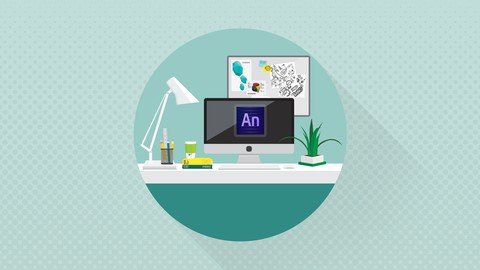
Last updated 1/2017
MP4 | Video: h264, 1280x720 | Audio: AAC, 44.1 KHz
Language: English | Size: 628.59 MB | Duration: 3h 51m
Go hands-on with this standards-friendly tool suite for creating custom HTML5-based animation and video for the web.
What you'll learn
use Edge Animate tools to create HTML5 compatible animated elements and videos for the web
learn to work in both visual and coding views to produce standards-compliant effects
Requirements
a working version of the application
no prior experience with the Edge platform is needed
Description
This Learning Adobe Edge Animate CC training course, updated for Release 2014, will help you learn how to get started unique web creation tool from Adobe. This course is designed for the absolute beginner, meaning no previous experience with Adobe Edge or Edge Animate is required. You will start by learning the basics of the interface, such as how to arrange your workspace, use the code panel, and execute various shortcuts. Tony will then show you how to import images and teach you about Photoshop and Illustrator integration. Topics explored in the training include the code panel, exploring type, basic animation, creating and editing symbols, and creating a multi-state button and drop menu. You will also learn how to add video, control audio volume, and use templates. Finally, you will learn how to export for HTML, publish OAM files, and export for CMS platforms such as WordPress. Once you have completed this video based training course, you will have a complete understanding of how to use the tools and functions available to you in Edge Animate to create video and animated, interactive content for your web projects. Working files are included, allowing you to follow along with the author throughout the lessons.
Overview
Section 1: What Is Adobe Edge?
Lecture 1 Important - Download These First - Working Files
Lecture 2 Edge Animate Overview
Lecture 3 Edge Animate For Flash Users
Lecture 4 Edge Animate For After Effects Users
Lecture 5 Edge Animate For Photoshop Users
Lecture 6 How To Access Your Working Files
Section 2: Interface Basics
Lecture 7 Interface Overview
Lecture 8 Arranging Your Workspace
Lecture 9 Properties
Lecture 10 Stage
Lecture 11 The Tools
Lecture 12 Using The Timeline
Lecture 13 The Elements Window
Lecture 14 Using The Library
Lecture 15 Using The Code Panel
Lecture 16 Filters
Section 3: Short-Cut Keys
Lecture 17 Edit
Lecture 18 Stage View
Lecture 19 Timeline
Section 4: Importing Images
Lecture 20 Importing Images
Lecture 21 Photoshop Integration
Lecture 22 Illustrator Integration
Lecture 23 Best Practices For Images
Section 5: The Code Panel
Lecture 24 Timeline Triggers
Lecture 25 Element Actions
Lecture 26 Viewing Full Code
Section 6: Exploring Type
Lecture 27 Type Properties
Lecture 28 Basic Font Usage
Lecture 29 Using Web Fonts
Lecture 30 Using Custom Web Fonts
Section 7: Basic Animation
Lecture 31 Setting Up Keyframes
Lecture 32 Animating Text
Lecture 33 Animating Clipping
Lecture 34 Animating Symbols
Lecture 35 Creating Loops
Lecture 36 Motion Paths
Lecture 37 Easing In And Out
Lecture 38 Using The Toggle Pin
Lecture 39 Animating CSS Filters
Section 8: Using Symbols
Lecture 40 Creating Symbols
Lecture 41 Editing Symbols
Lecture 42 Nesting Symbols
Lecture 43 Symbol Instance Names
Section 9: A Simple Site
Lecture 44 Colors Site Overview
Lecture 45 Creating The Labels
Lecture 46 Setting Shape Colors
Lecture 47 Buttons And Coding
Lecture 48 Buttons And The Code Window
Lecture 49 Changing The Cursor
Section 10: Creating A Multi-State Button
Lecture 50 Creating Labels For Buttons
Lecture 51 Coding The Button States
Lecture 52 Importing Button Images
Lecture 53 Adding Text To Buttons
Lecture 54 Adding Navigation
Lecture 55 Advanced Text
Section 11: Creating A Drop Menu
Lecture 56 Creating The Initial State
Lecture 57 Creating The Expanded State
Lecture 58 Closing The Menu
Lecture 59 Adding New Menus
Section 12: Audio
Lecture 60 Audio File Formats
Lecture 61 Audio On The Timeline
Lecture 62 Controlling Volume
Lecture 63 Adding Sound To Buttons
Lecture 64 Toggle Button
Lecture 65 Toggle Music
Section 13: Adding Video
Lecture 66 Video Formats
Lecture 67 Importing Video
Lecture 68 Adding Video Controls
Lecture 69 Add Multiple Videos
Lecture 70 Create A Multi Video Player
Section 14: Responsive
Lecture 71 Scaling Stage Width And Height
Lecture 72 Center Stage
Lecture 73 Failover Images And Down Level Stage
Lecture 74 Responsive Scaling
Section 15: Using Templates
Lecture 75 Starting From A Template
Lecture 76 Creating A Template
Lecture 77 Importing Templates
Lecture 78 Exporting And Sharing Templates
Section 16: File Exports
Lecture 79 Exporting For HTML
Lecture 80 Publishing OAM Files
Lecture 81 Exporting For WordPress
Section 17: Conclusion
Lecture 82 Wrap-Up
those who are just starting with Edge Animate for the first and/or looking to move away from Adobe Flash
Homepage
https://www.udemy.com/course/learning-adobe-edge-animate-cc/Download from UploadCloud
https://www.uploadcloud.pro/qlfaby1k1udh/dumno.Learning.Adobe.Edge.Animate.Cc.rar.html

https://rapidgator.net/file/1aa9e324825a0ea393eefc8acbe25c94/dumno.Learning.Adobe.Edge.Animate.Cc.rar.html

https://uploadgig.com/file/download/1ca19ca4Ce889fd7/dumno.Learning.Adobe.Edge.Animate.Cc.rar

https://nitroflare.com/view/650C7F227C666D2/dumno.Learning.Adobe.Edge.Animate.Cc.rar
